Table of Contents
Do you have a CAT5 cable that doesn’t reach far enough for you to connect your devices directly? Or is your Ethernet cable damaged? These options are for you if you want to extend your CAT5 cable instead of purchasing new ones!
CAT5 Cables
Category 5 cables are referred to as CAT5 cables. The CAT5 cable supports data transfer speeds of up to 100 Mbps or 12.5 megabytes per second. CAT5 cables operate at a 100 MHz frequency and can extend to 100 meters between your connected devices. Since 2001, the variant commonly used is the Category 5e specification (e=enhancement).
How To Splice CAT5 Cable
Keep in mind that while you can splice a CAT5 cable, you should only do it in situations that are considered temporary due to damaged wiring or emergencies.
Due to a large amount of data being transmitted through the wiring, you will want as little damage or interruption to your cables as possible. Splicing wires creates unnecessary breaks and can affect transmission. Therefore, CAT5 cables should not be spliced as a permanent solution.
Splice Box Method
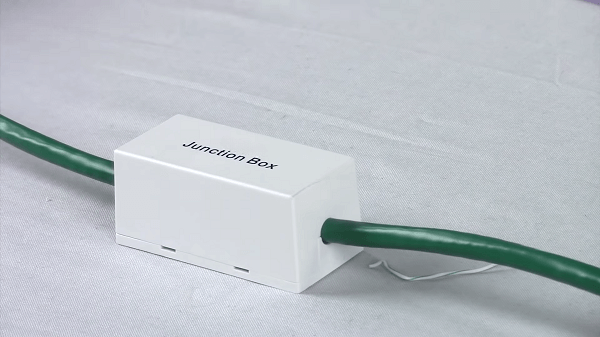
In cases of emergency, the best method to use for safely and properly splicing CAT5 cables is the Splice Box Method, which will create a secure connection so that data flow will remain uninterrupted.
Tools & Materials
- A pair of electrician’s scissors
- One splice box or junction box to house your fiber optic cables
- One pair of cable strippers to remove the casings
- A punch down tool with the 110 blade type (needed for Ethernet cables)
- Screwdriver (the type depends on the type of screws on the box)
Best emergency method
Following these steps will ensure that you are splicing your cables in the safest way possible.
1. Cut the cable

Cut the cable at the point you want with your electrician’s scissors and trim both ends to make the inner conductors even.
2. Strip the insulation

Strip two inches of the insulating jacket off each end of the cables with your cable strippers.
3. Connect the cable to the box

Remove the lid of the splice box and insert each conductor from both ends of the cable into the punch-down slots in the box. Note: make sure to match the colors properly to the color guide located in the splice box.
4. Push the wires down

Use the punch-down tool to press the individual wires into position. (This will push the conductors firmly into place on the terminals, allowing them to make contact without you having to strip the insulation from the wires.)
5. Close the box

Once the wires are secured in the splice box, you can replace the top cover and use your screwdriver to tighten the screws. That should allow data to flow continuously, but remember, it isn’t a permanent solution.
Standard RJ45 Plugs Method
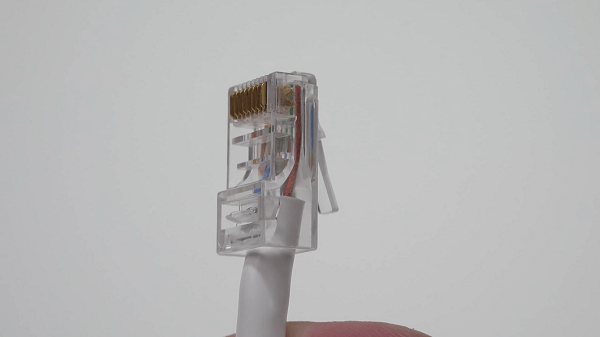
The standard RJ45 Plugs method is the most secure and common method of extending CAT5 cables and is the best for a long-term extension. You will need:
- One RJ45 Plug – male and female
- Electrician’s scissors
- Cable strippers
- A crimping tool to secure the wires in the plug
- A punch down tool
Best long term method
Follow the steps for best results.
1. Evenly cut the cable
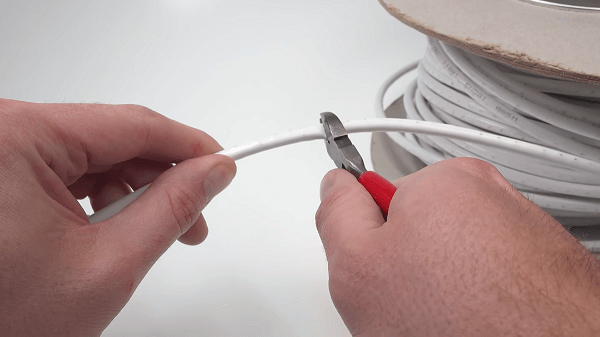
Using your electrician’s scissors, cut the CAT5 cable at the breaking point and trim both ends of the cable so that the inner conductors are both even.
2. Remove the cable insulation
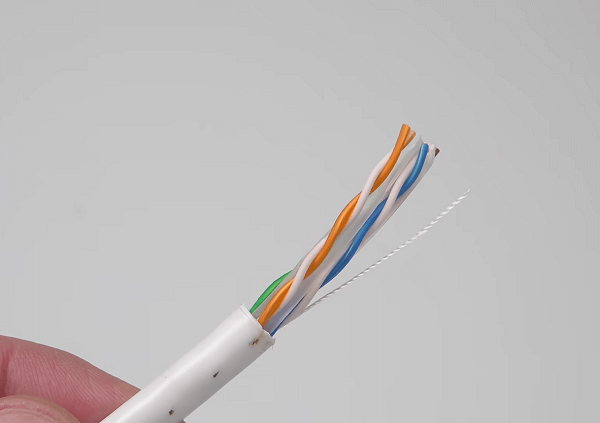
Remove/strip two inches of the insulating jacket off both ends of the cable using the cable stripper. If you are using a strain relief boot slide it on the cable.
3. Straighten the wires
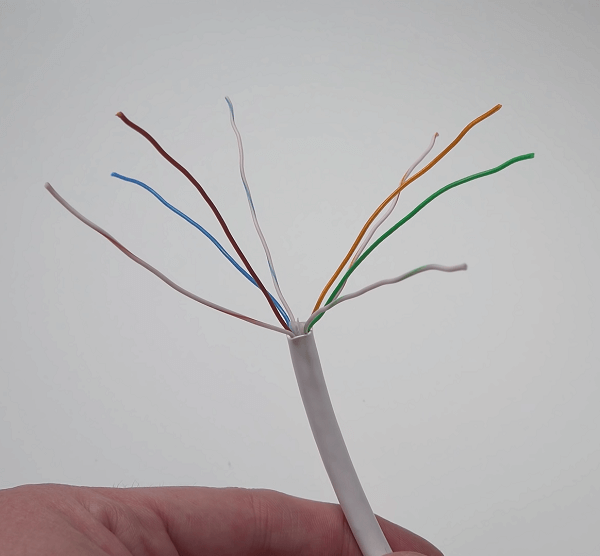
Untwist the wires and cut any isolation that’s also in the cable.
4. Color coding
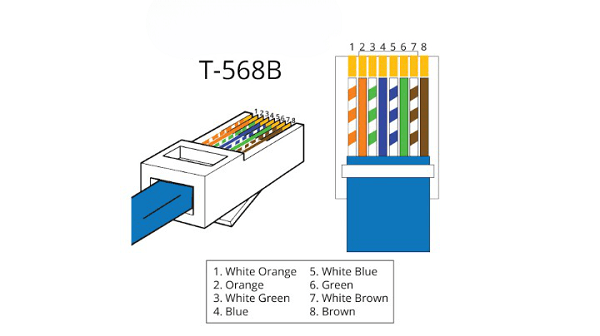
Set the wires in the order the wiring diagram says, so you are ready for the next step. There’s two ways to wire these connectors how ever you shouldn’t have a problem if you follow the same diagram on both ends.
5. Connect the cable to the male connector
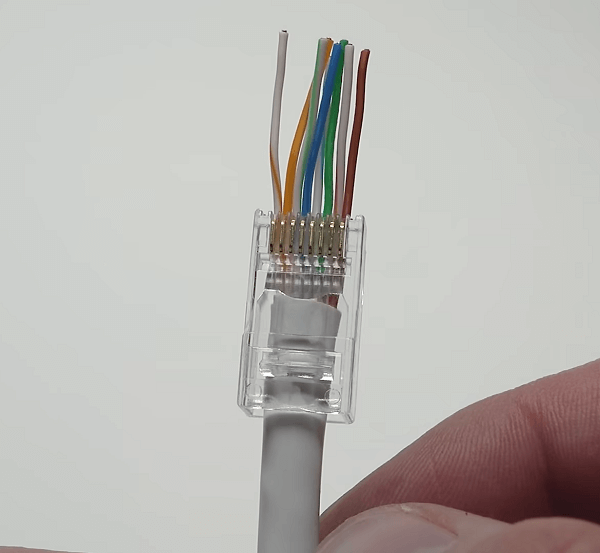
From the first cable end, insert the conductors into an RJ45 male plug. Make sure the color order stays the same. Push the cable into the plug as far as it will go, if the wires move you can just pull the plug off and try again.
6. Crimping
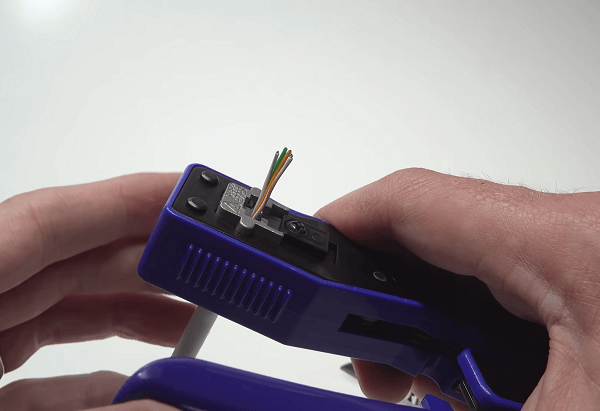
Use the crimping tool to ensure the wires are secured into the plug. If you are using a strain relief boot slide it on the connector.
7. Connect the wires to the female connector

Next, connect the conductors from your second cable end to the terminals on the female RJ45 plug. Again follow the diagram (there is usually one on the connector).
8. Punching down

Using your 110 punch down tool, secure the conductors to the female jack. (Note: the 110 punch down tool works on most modern RJ45 jacks. However, if your jack is an older model, you may need to strip the insulation off the last inch of both conductors.)
9. Connect them

Close the lid on the connector. And you can insert the male plug into the female jack. Using the RJ45 Plug method is safer and more efficient overall while offering a more permanent solution to extending your CAT5 cables.
How To Join 2 CAT5 Cables
There are a few safe ways to join two CAT5 cables. The easiest way to extend your CAT5 ethernet cable is by using inline couplers. If you wire both ends of both wires using RJ45 male connectors, an inline ethernet coupler, and female/female RJ45 connectors, you will be able to extend your CAT5 cables.
Another way to extend or join CAT5 cables is to wire an RJ45 Ethernet port on one end of one of the cables and extend them directly. You could just connect two cables and solder them, but that option is unreliable and simply bad so we won’t show it here.
Ethernet Coupler

Ethernet couplers are simply the middle-man for your CAT5 cables. They are Ethernet connectors and make it easy to join two CAT5 cables. Most couplers require no driver or power supply, so consumers can simply plug in their two short CAT5 cables at each end of the coupler and begin using them. Making it one of the easiest ways to connect two CAT5 cables.
What Speeds Can You Expect?
Your Ethernet extenders do not slow down the data flow or internet speeds. Instead, they have strong connections that allow data to flow at normal rates without interruption or interference.
The Cat5 Ethernet cable can transfer data at 100 Mbps and 100 MHz bandwidth (100BASE-T or Fast Ethernet). It also can run up to 2.5GBASE-T at shorter distances.
How To Tell What Cat Cable You Have?
The easiest way to identify what CAT cable you have is to look at the sheath or outer casing. Ethernet cables are marked with identifying markers like CAT5, CAT5e, CAT6, and CAT7. The higher the number, the faster speeds will be supported.
Frequently Asked Questions
The following are the most commonly asked questions regarding how to extend CAT5 cables.
Is it OK to splice a Cat5 cable?
A CAT-5 cable should only be spliced as a temporary fix. Never splice a CAT-5 cable as a permanent solution. Anytime you work with electrical products, it’s always best to use the proper equipment and safety measures.
How far can you extend Ethernet over a CAT5e cable?
The maximum standard for cable length is approximately 100 meters or 328 feet.
Do Ethernet cable extenders slow down the network?
Ethernet cable extenders do not slow down your network as they establish strong connections and are not prone to interference. If you are experiencing delays in transmission or slow internet speeds, you can restart your device or network adapter.
What is a CAT5 coupler?
A CAT5 coupler is either a metal or plastic connector that allows users to join two different Ethernet cables. Using a coupler will enable you to extend your CAT5 cables without splicing them.
Can you daisy chain Ethernet cables?
In most cases, as long as the copper connects and you make sure not to exceed the maximum total run distance of the cable’s capability, daisy-chaining Ethernet cables should be safe in a home environment.
Remember that by daisy-chaining your Ethernet cables, you are creating a potential signal point of failure. The purpose of extending the CAT5 cables is to safely and efficiently run your Ethernet cables further without interference.
I have an Ethernet cable from my modem to my extender, but it doesn’t work?
If you are experiencing trouble with your Ethernet cable and your extender, try plugging the cable into a different port. Then, wait a few minutes to see if the connection and flow come back. If not, your router may be faulty and need to be replaced.
If your router is not the problem, you may need new cables. However, replacing your router or cables may be the best option if you have already tried properly extending your cables without success.
Extending a CAT5 Cable
It is important to remember that when dealing with digital information and data, having the best connection and the safest means to do so are key. Extending your CAT5 cables is possible and can be efficient when done correctly.
For some, it may be easier and cheaper to purchase a new, longer CAT5/CAT5e Ethernet cable than it would be to acquire the necessary tools to extend or splice your existing cables.
The length of an Ethernet cable does not affect or influence network speeds, however, extending your cables to directly connect your devices can allow them to run faster, more so than if they were running off of Wi-Fi.

