Table of Contents
Graphics controllers are an essential part of any computer system. It allows the electronic code created by the computer to be sent to a screen and be displayed as an image. In short, it allows you to see what you’re typing or playing on the computer. Significantly, it allowed video to be played on your monitor.
The Color Graphics Adapter(CGA) is the original version, it was first used in 1981 by IBM and automatically became the standard by which all other graphics cards were judged. The original CGA cards gave several mode options for video playback:
- 169 x 100
This offered 16 different colors and supported a text mode of 80 x 25.
- 320 x 200
With only 4 colors this CGA mode was limited but there were three palettes offered.
- 640 x 200
The most basic version offered just two colors, one of which had to be black.
The Video Graphics Array (VGA) arrived in 1987 and enabled the use of screen resolutions as high as 640 x 480, an improvement on CGA capabilities. Of course, graphics have become much more complex since then and the Super VGA allows you to use resolutions greater than this, up to 1024 x 768. That’s an impressive difference in quality.
It’s worth noting that the standard VGA connector is found on the outside of the computer and has 15 pins, it connects to a monitor or television screen through a VGA cable. Today many of these connections have been replaced with HDMI options, allowing you to connect through the HDMI slot on your television.
But, the original CGA has been improved upon and there are still used. For example, CGA has a horizontal refresh rate of 15.75kHz, VGA monitors cannot accommodate refresh rates this low. CGA also offers a 4-bit digital video output while VGA offers just 3 channel analog. This, and the fact that VGA has a 15 pin connector while CGA has a 9 pin, means you can’t just connect the two items together, they simply won’t work. Instead, you need a dedicated CGA to VGA converter.
Best CGA to VGA Converter
Devmo Gonbes GBS8200
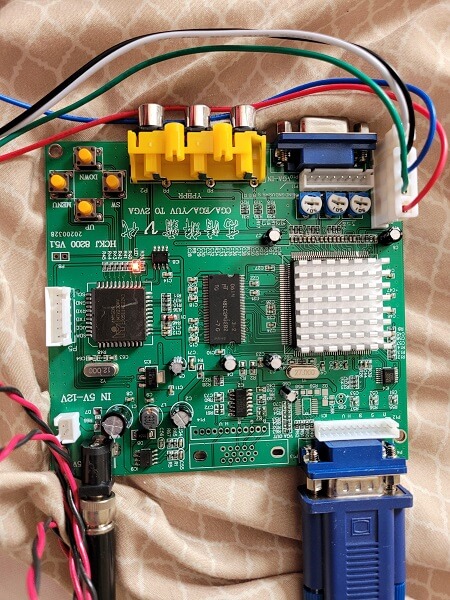
The Devmo Gonbes GBS8200 utilizes a simple design that is functional, space-saving, and easy to install. It has a dedicated CGA input and can also handle EGA and YUV inputs. These are converted to VGA and leave the board out of one of two exit points. It’s worth noting that it is four pre-defined screw attachment points, ensuring you don’t damage the converter when installing it.
This offering from Devmo is designed as a professional game converter and is compatible with all types of gameplay. That includes Playstation and Xbox. The CGA/EGA auto-scan signal covers 15KHz, 24KHz, and 31KHz.
The VGA output can be 640 x 480, 800 x 600, 1024 x 768, or an impressive 1360 x 768. This effectively makes it a super VGA signal. It also offers you the ability to position the image and control the level of zoom. It doesn’t matter what type of VGA monitor you have, LCD, PDP, projector, or even CRT, this Devmo CGA to VGA converter can handle the task.
It comes with a 6 pin signal wire and a 2 pin wire for the power.
Blee Converter

This offering from Blee, listed as an arcade game RGB CGA EGA YUV converter is very similar to the product offered by Devmo. IT has a VGA input port and one output port. There are also video input points that allow an EGA, CGA, RGB, or YUV signal to enter the converter and be adapted to VGA output.
Again, this board has four pre-drilled holes, allowing you to secure it inside your computer or an independent casing. You should not the independent casing is a good option f you need to use this converter with multiple different devices.
It requires an input power of between DC 5 volt and 0.5 volts, with a maximum of 2 amps. The VGA output is between 30.5-32.5kHz, not quite as impressive a range as the Devmo offering. It will output resolution up to 1080 pixels, or as low as 480 pixels, ensuring you have good image quality and an abundant color range.
The Blee converter also offers automatic scanning, converting the signal without you need to adjust anything, which makes it very easy to use. You can access the menu control on your computer or games device, allowing you to auto scan, move up and down channels, or reset your converter. You’ll find it has a 2 pin wire included for the power supply and 6 pin wire for signal delivery. It’s also possible to move the image, stretch it, and adjust the zoom in order to ensure it fills your VGA screen.
GBS 8219/ GBS 8239

GBS is offering a pre-packed CGA to VGA converter; the GBS-8239, it’s a replacement for the GBS-8219. This is a neatly packaged black box with XVGA Box imprinted in white on one side and five ports on the edge. These offer standard inputs, labeled V, H/CS, R/PR, G/Y, and B/Pb. You’ll also note a small LED that has run written next to it, indicating the bow is working. On the other edge is the VGA in and a second port for VGA out.
The box looks smart, comes with its own power supply, and is ready to use. All you have to do is plug your CGA feed in and connect the VGA out to your VGA monitor. It’s fully automated, allowing it to detect the input signal and convert it effortlessly.
It can accommodate a wide range of signals, including CGA, EGA, RGB, and YPbPr with a choice of pins ranging from 3 to 25. Its output resolution is 60Hz and 800 x 600 and the power supply is 12 volt at 1 amp. The box weighs just 11 ounces, allowing you to take it anywhere with you.
This is a more expensive option but it’s easy to set up and works exceptionally well, it’s worth the investment.
The Kentek DB 9 pin to 15 Pin CGA/VGA Converter

This offering from Kentek plugs directly into a 9 pin CGA port and allows you to add a 15 pin VGA cable. There are occasions when this is useful but it should be noted that it isn’t effective at converting the analog CGA signal to a digital VGA one.
Choosing A CGA to VGA Converter
If you’re in the market for a CGA to VGA converter there are several things you should consider before committing to one.
- Manufacturer
It’s always worth looking at who manufactured an item, and who is supplying it. The better known they are the more reliable the product should be. However, this is not always the case and some of the lesser-known products can be a better choice.
You should check product reviews and look on social media to see what other people are saying about the product. This will help you to decide how reliable it is and how well made it is. Online forums can also be useful.
Most importantly, you should find a couple of negative reviews to assess how the manufacturer handled the issues. This is important in case you have an issue.
- Price
You should always look at the price of a product to ensure it is fair. Being the most expensive doesn’t make it the best. Equally, the cheapest is not always the worst. Price should be regarded in relation to what the reviews say. Pay particular attention to image quality and durability.
- Configuration
You should also spare a moment to check the configuration of the CGA to VGA connector. Some options have dip switches that need to be changed depending on the input frequency, others will detect and adjust automatically. These are the preferred option as you don’t need to do anything further.
How To Use a CGA to VGA converter
A Color Graphics Adapter (CGA) to Video Graphics Array (VGA) converter is easy to use. Connect the device to your TV or monitor and plug in your console, then you’re good to go. Just make sure that all the pins in the VGA female port aren’t bent or missing. Here is what to do:
1. Figure Out What Type of Converter You Need
There are two main types: passive converters and active converters. Active converters can convert any display format, such as Digital Visual Interface (DVI) or High Definition Multimedia Interface (HDMI), into a different format, such as VGA or Composite Video (RCA). Passive converters will only convert specific signals, like CGA to VGA or RGB to Component Video.
2. Connect the Converter to Your CGA Monitor
You’ll need a video cable (like an S-Video cable), and an HDMI cable with a female end on one side and male ends on each side (one male end will plug into your computer’s video output port).
Plug everything together according to the CGA to VGA converter manual that comes with your converter device — it should be self-explanatory and straightforward if you’ve ever worked with home entertainment electronics before.
To make the connection extra secure, tighten the plastic screws on each side of the VGA male connector. You don’t usually have to use a screwdriver for this. Hand tightening is fine since over-torquing the plastic screws may destroy them.
3. Power Everything up and Adjust Your Display Settings
Plug the CGA to VGA converter into a power outlet and turn it on. Wait a few seconds for your computer to boot up. You can leave the display settings at their default values in most situations. However, if you have trouble getting a picture on your monitor or want to change some of these configurations, feel free to do so in your system’s display settings.
CGA to VGA Converter Not Working
Check to see if you are getting power. Most VGA monitors have a power light on them when they are turned on. If you don’t see the light, you probably have a blown fuse or a bad power supply. Don’t worry; this is an easy fix by swapping parts with the same or similar model monitor or buying one online for about $20 for most models.
CGA to VGA Converter No Signal
Is the monitor in good working order? Check if your computer is powered on and connected to the monitor. If the monitor light comes on, but there is no image, you may need to replace the monitor. If the light does not come on, you may need to replace the power source.
Frequently Asked Questions
What does CGA stand for?
CGA stands for Color Graphics Adapter. It was the first color graphics standard used on IBM PC-compatible computers. It uses a 4-color palette to display 16 colors and allows text to be displayed in multiple colors.
What does VGA stand for?
VGA stands for Video Graphics Array or Video Graphics Adapter. The original VGA specification had a maximum resolution of 640×350 pixels at 256 colors. Newer versions of the specification support up to 2048×1536 pixels with 262,144 colors possible (8 bits/pixel).
What is a VGA converter?
A VGA converter is a hardware component that converts analog video signals from the CGA (Color Graphics Adapter) and EGA (Enhanced Graphics Adapter) systems to digital signals for the VGA system. A VGA converter also accepts input from an analog RGB signal source (e.g., a video game console) and scales and encodes it for output over a digital VGA output interface.
The lowest and highest specifications a CGA to VGA converter supports?
Each type of CGA to VGA converter has different specifications, so please check the specifications of each product before purchasing. Most converters can support 640 x 480 resolution on the lowest end and 2048×1536 pixels on the highest end.
How do I enable my VGA port?
The VGA port is disabled by default. You can enable it by opening the BIOS settings and looking for “Display Configuration.” You can also check your manufacturer’s website for instructions on how to enable your VGA port.
How do I test my VGA port?
To test a VGA port, you need to connect a monitor. If the monitor doesn’t display anything, it may be because the cable is not connected properly. If you are testing a laptop, this could mean that the cable isn’t plugged into the VGA port or that it’s not plugged in correctly.
How can I use my laptop as a monitor for the VGA cable?
You can use your laptop as a monitor by using the VGA cable to connect it to the monitor. Do this by connecting one end of the VGA cable to your laptop and the other end to the monitor.
Final Thoughts About CGA to VGA Converters
In general, a CGA to VGA converter is purchased by people building or modifying their computer. You need to be prepared to undertake some wiring in order to integrate the converter into your computer or when building a computer. It’s essential you take the time to investigate all the options and choose the one that best suits your needs.
But, you also need to take plenty of care when installing any kind of converter be it CGA to VGA or a BNC to VGA converter, electronic components are delicate, and you don’t want to damage them before you’ve even turned the computer on.
There are still plenty of times when having a CGA to VGA converter is either useful or essential. Choose one of the above options and you’ll be able to enjoy the experience. You should note the satisfaction of viewing your old favorite video games in at least 16 colors, it’s an impressive improvement.

